Are you still waiting for a follow-up email on the draft you submitted for review ages ago?
The clock is ticking, the project is overdue, and your reviewer seems to have been abducted by extraterrestrial lifeforms.
What now?
In cases like this, it’s hard to know what the next steps are when you don’t have a clearly defined document review and approval process.
Fortunately, there’s an easy way to configure your proofing workflow so that you get a shorter project turnaround time and quicker feedback sessions.
It’s called document review and approval software.
Let’s talk about it!
Table of Contents
Step #1: Define your document review and approval needs
At first, you might be tempted to jump right into comparing document review software products.
If you’re taking that road, you might be blindsided by a myriad of features that you don’t actually need…
…aaand you’ll end up wasting money and time on a solution that you won’t use to its full potential.
The alternative?
First, you need to ask yourself why you need document review software. List the most frequent file types you send, review, or provide feedback on.
For instance, a publisher or book editor likely stumbles upon ePUB files more often than a marketer would.
Jotting this list down before investing in software is essential to ensure that the solution you’re choosing fits your needs perfectly.
The most common file types supported by most doc review tools in today’s market include formats like PDFs, DOCx, TXT, and RTF.
The majority of professionals using this type of software proof and approve files like:
- New documents or new versions of old company forms
- Legal documents
- Blog articles
- School assignments
- eBooks and white papers
- Press releases
- Product documentation
Do these types of files make a frequent appearance in your work life?
Great!
Next, list all of the features that could make your established doc review and approval workflow template more efficient.
To make a comprehensive list, take a step back and analyze your document approval process. Identify the main bottlenecks that slow down your process every time you introduce a new document into the review and approval cycle (and that threaten the quality of your documentation).
Here are some issues you can keep an eye out for and the features that help solve them:
- Missed deadlines and due dates: Find software that gives you the ability to provide real-time feedback to implement edits faster.
- The inability to keep track of document versions: Get a digital workspace that allows you to upload several document versions in the same place.
- Siloed feedback: Find a tool where feedback archives can be attached to each document version.
- Difficult collaboration: You need intuitive and easy-to-use web-based software that doesn’t require your team to install anything.
- Inefficient communication: Get a tool that supports comment threads where team members can reply to reviewers’ feedback.
Defining your needs when it comes to document review and approval is essential as it can help you make sure you’re taking the right steps in terms of streamlining your approval cycle.
Plus, it helps you choose the right tool for your business more quickly as you’ll know exactly what to look for.
If you already have this list figured out, take a look at the web-based document review and approval apps below.
Let’s see which solution checks all of your boxes.
Step #2: Choose the right document review and approval tool
One of the most important steps when it comes to achieving a seamless document review and approval process is finding the right tool for the job.
After all, the right solution will help you speed up the proofing process from day one.
Let’s take a look at three of the best document review and approval software tools below.
In detail, we’ll scrutinize the main features of each tool, as well as the demographics they address.
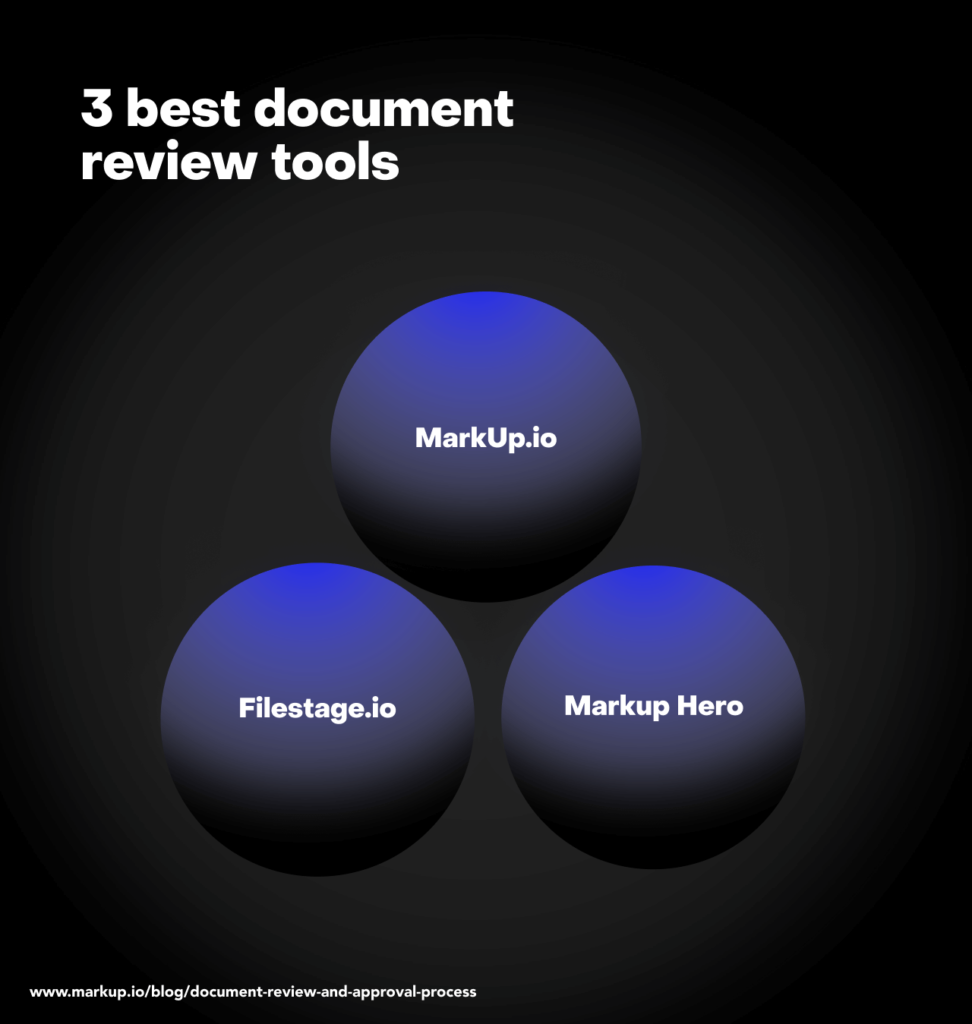
Let’s start with the one that we hope looks familiar to you.
MarkUp.io be like:
Tool #1: MarkUp.io
MarkUp.io is a super user-friendly visual feedback tool that enables users to annotate the most common file types—from text documents and images to design files and videos.
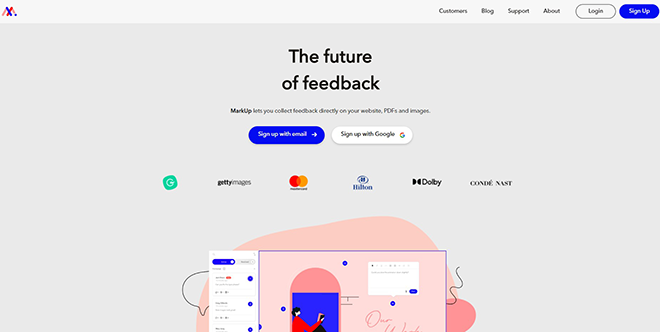
MarkUp.io was developed to help professionals like you pain-proof their document review and approval processes with easy-to-use annotation and collaboration tools.
Features
Remember the list we were talking about earlier? We like to think we can help you address all of your pain points with features like:
- Version-level feedback archives
- Annotation for different types of documents, like RTF, TXT, DOCX, PDF, and .pages
- Real-time feedback
- Account-level permissions (coming soon 😉)
Who is MarkUp.io for?
Our platform is suitable for both freelancers and large enterprises with teams of:
- Content writers
- Designers
- Web developers
- Marketers
- Video editors
In other words, MarkUp.io is for anyone whose document review process needs a nudge in the right direction with the help of seamless collaboration and frictionless proofing.
MarkUp.io offers three pricing plans for individuals (free), small and mid-sized teams, and enterprises. Get your document review and approval processes up-to-speed by trying out MarkUp.io’s 30-day free trial!
Tool #2: Filestage.io
Filestage.io is another great feedback platform that can help you simplify your document review process.
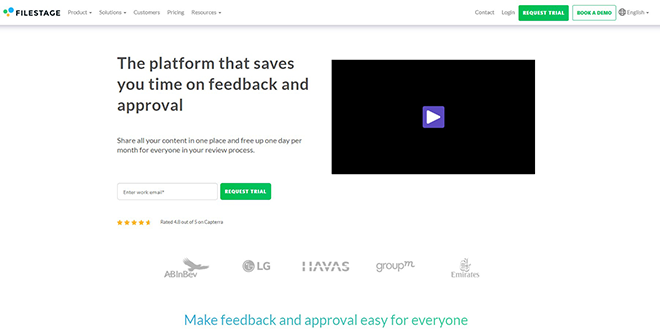
This tool helps remote teams easily collaborate on files and keep track of document versions and feedback.
Features
The features offered by Filestage.io include:
- Version control
- Feedback archive
- Downloadable document review audits
- Document annotation for DOCX, DOC, and PDF files
Who is it for?
Filestage.io is ideal for creative teams of any size—from freelancers to large enterprises.
Unlike the other platforms mentioned in this post, Filestage.io doesn’t have a free version. However, they do offer a free demo and a free trial.
Tool #3: Markup Hero
Markup Hero is another web-based screenshot and annotation platform you can use for document approval and review.
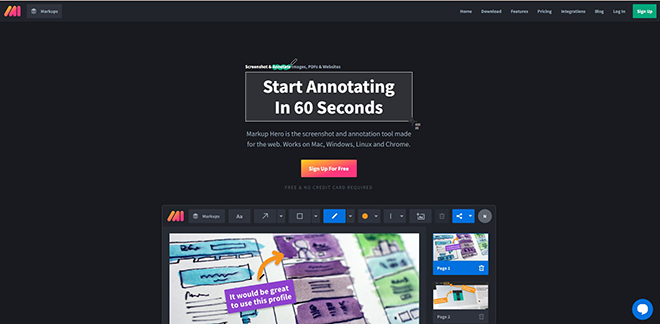
Markup Hero enables creatives to streamline project management by keeping their deliverables and feedback organized with a wide range of annotation tools.
Features
Markup Hero’s document annotation features include:
- Real-time feedback
- Document annotation for PDFs, DOCX, .pages
- eSignature
Who is it for?
Markup Hero is ideal for creative freelancers as well as small and medium-sized teams of content writers, designers, web developers, marketers, etc.
Now, which tool is your perfect match?
If you didn’t say MarkUp.io, the following steps might make you do so.
We’re going to show you how MarkUp.io can help you review and approve documents with the click of a few buttons.
Step #3: Upload documents
Start by choosing your go-to doc review tool, then uploading your files into the document management system.
With MarkUp.io, this step couldn’t be easier!
You can use three methods to upload a document into your MarkUp.io workspace:
- Simple: Drag and drop the file into your MarkUp.io workspace.
- Extra: Click on “Upload,” then drag and drop your file into the pop-up box.
- By the book: Click on the “Upload” button at the top of the page, then hit “Browse.” Next, double-click on the document you want to upload.
Once your upload is complete, our platform automatically converts all the pages into PNG slides sequenced in the original order within one easy-to-navigate document MarkUp.
Step #4: Share comments and feedback
After your first draft has been magically transformed into a MarkUp, nothing is standing between you and contextual feedback.
MarkUp.io enables you to use two modes when reviewing a document:
- Comment mode: You are able to review the doc and add feedback to it.
- Browse mode: You can navigate through the doc without leaving comments.
Adjust the preferred mode by clicking on the Comment/Browse toggle at the bottom of the page.
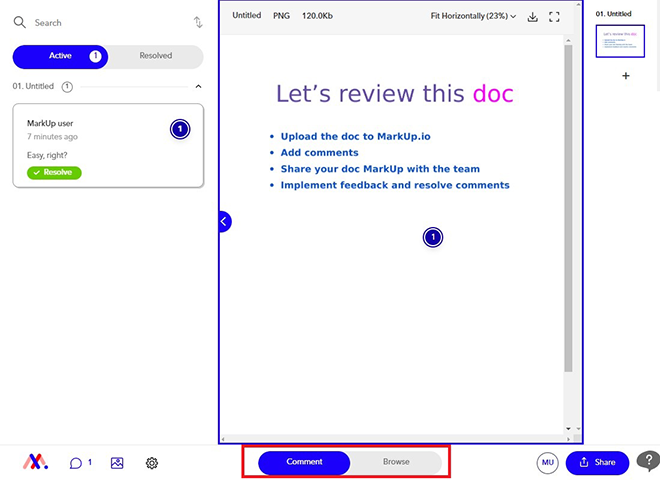
In Comment mode, you can click anywhere on a page to leave comments and ask for edits. When you click on an element, a text box pops up where you can start typing your change requests.
MarkUp.io’s comment toolbar enables you to:
- Format text (bold, italics, underline, strikethrough)
- Embed hyperlinks
- Add emojis
- Create ordered and unordered lists
- Attach files to your comments
What’s more, MarkUp.io features a Loom integration that allows you to record short explainer videos and tutorials to get your point across hassle-free.
To record a Loom video and attach it to your comment, simply click on the camera icon at the bottom-left side of the comment box.
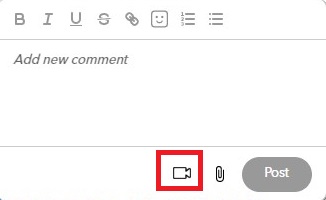
The Loom videos you attach to comments will be displayed as clickable links.
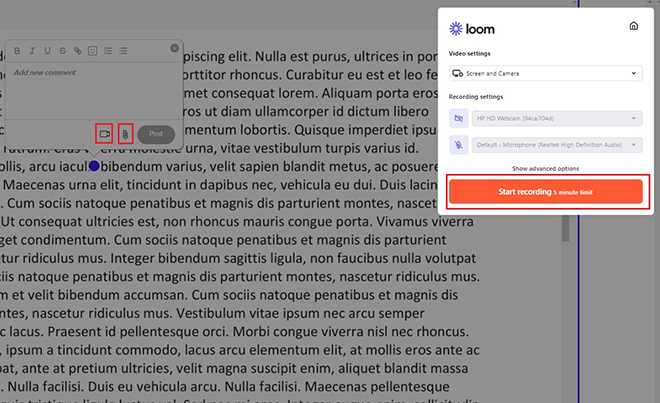
Step #5: Share documents with team members, clients, and reviewers
This is the review step where your first draft is scrutinized by higher-ups and decision-makers.
MarkUp.io makes this part of the process simple. As soon as you finish adding your feedback, share your MarkUp with key stakeholders, clients, team members, your sales team, and different users involved in the proofing process of your creative projects.
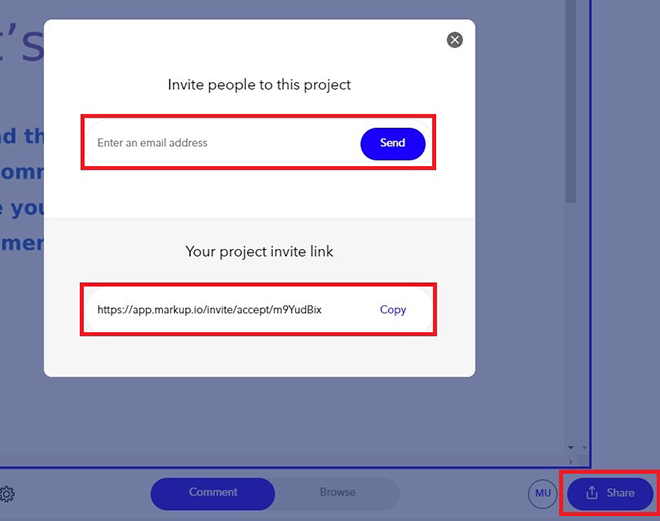
To share your MarkUp with your team, go to “Share” at the bottom left of the page and choose your preferred sharing method.
You can invite people to your MarkUp via email notifications by entering an email address in the respective field. Then, click on the “Send” button. An invitation will be sent to the required email address after doing so.
Alternatively, you can copy the invitation link and send it to the people in your team over the preferred communication channel.
Step #6: Resolve comments, finalize, and approve documents
There are only a couple more approval steps before sign-off.
After you share the MarkUp with your collaborators and receive all the necessary revision requests, you can start implementing their feedback.
As you address the feedback, resolve the respective comments to keep your MarkUp feedback organized. This helps you save time and get to final approval status faster.
Don’t just take our word for it; take it from satisfied MarkUp.io user, Janine Common of TUI Group:
“Before, we’d just get a general email of feedback that takes a while to sort through. With MarkUp.io, having visible comments on each section of an experience or brochure is so much easier to pinpoint what we actually need to change and get done quicker.”
Our platform helped TUI Group save 50% of the time spent on their project review cycle.
This could be you!
When feedback is contextual and comments are well organized, you don’t even have to try to save time; it comes naturally when you don’t spend hours deciphering endless emails explaining how and what needs to be changed.
With MarkUp.io, things are simple! You get comments, you implement them, and you resolve them.
That’s it!
You can resolve comments by hovering your mouse over the active comments and clicking on the green “Resolved” button.
As soon as you do that, your resolved comments will be stored and displayed in the “Resolved” tab.
Did you accidentally resolve a comment before you were ready to walk away? You can also unresolve comments if necessary. When doing so, the unresolved comment will automatically transfer to the “Active” tab.
And that pretty much sums it all up.
Over to you
You’re now ready to go from ideation to final approval in record time.
With MarkUp.io, you will not only achieve time savings but will also streamline business processes and improve collaboration while having better document control throughout all the phases of the approval process.
Now does it sound like MarkUp.io could be your perfect match?
If the answer is yes, sign up with MarkUp.io and take your document review and approval process to the next level!
Frequently asked questions (FAQs)
Q1. What is a review process?
A review process is part of the document approval workflow and involves proofing several document versions before reaching the final draft stage.
The document review process often includes:
- Formatting suggestions
- Grammar and orthography corrections
- Phrasing revisions
Q2. What is an approval process?
An approval process is the equivalent of the project sign-off stage when all the deliverables have been proofed, the provided feedback has been implemented, and the final draft stage has been reached.
At this stage, the decision-makers conduct a final review of the deliverables and decide if they meet the project requirements and are ready to go live.
The approval process closes the feedback loop and marks the completion of a project.
Q3. What is the difference between an approval and a review process?
The main difference between an approval process and a review process consists of the activities involved in each of these processes, as well as their sequencing in project management.
Namely, the review process comes right after each iteration of a project and implies quality control.
On the other hand, the approval process comes at the end of the project when management and key stakeholders confirm that all project deliverables meet expectations and are ready to be published.
Q4. What is a tool I can use to review and approve documents online?
You can use tools like MarkUp.io to review and approve documents online. This visual annotation platform can help you get faster project approval with:
- Easy-to-understand contextual feedback
- Comprehensive communication and collaboration tools
- A comment repository where you can keep track of implemented feedback

